Overview
PILOTLOG is an AddIn for Microsoft Excel. It enables the use of a flight log for pilots according to EASA standards seamlessly integrated into Excel with additional helpful functions including:
- Ability to store aircraft and to auto-complete aircraft-related entries
- Auto-Completion of ICAO airport codes
- Automatic flight-time and night-time calculation
- Default offsetting of on-block and off-block times
- One-click entry of additional times
- Automatic flight-time consistency checking
- Generation of various statistical reports
- Generation of an EASA-compliant print / PDF version
Basics
When you open Excel and open or create a workbook, you should see the "PILOTLOG" ribbon in the menu bar. Click on it to use the functions of PILOTLOG.
Ribbon Controls
- If you are using PILOTLOG for the first time, press "Init Pilot Log" to initialize the four sheets of PILOTLOG (Flightlog, Simlog, Aircraft, Pilots).
- Buttons to Add/Edit/Delete flights, sim-flights, aircraft or pilots.
- Press "Unprotect" to manually edit the sheets. The cells that you are now able to edit are colored white. Some cells stay protected to ensure the logs integrity (e.g.prevent duplicate entries). To re-protect the sheets after you have manually edited them, just press Protect.
- To switch the sort order of the log you may press "Switch Order".
- If you want to export or print your PILOTLOG according to EASA standards press "FCL-Compliant Log". To create various statistical reports, press "Reports" to chose from different reports.
- To use the add feature, you must be logged in and have a valid subscription. To log In, create an account or to buy a license press here.
- If you need help just press this button to come here again.

Add/Edit/Delete
To add, edit or delete a flight, sim-session, aircraft or pilot select the respective sheet and press the corresponding button.
Add
Flightlog
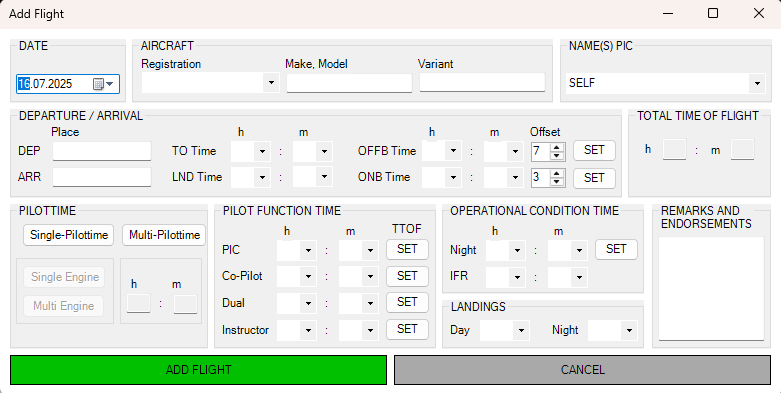
In the Add Flightlog dialog, the required data must be entered into the corresponding fields.
- Date: Today's date is preselected, to change it just click on the field right next to the date.
- Aircraft: If you added aircraft in the aircraft sheet you can select them from the "Registration" dropdown or you can enter the values manually here. When you select a registration from the dropdown make, model and variant are automatically filled and also the engine type is pre-set.
- Name(s) PIC: The standart value here is "SELF". If you added pilots in the pilot sheet you can select them from the dropdown. If the pilot sheet contains a pilot with the alias "self", this pilot is pre-set. According to the ratings of the selected pilot, some fields will be greyed out (e.g., IFR time when the pilot does not have an IFR rating).
- Departure/Arrival: Please enter the ICAO codes of the departure and arrival aerodromes. When you begin to type, there will be an autocompletion list which you may select from. T/O and LND times you may simply enter by selecting the times from the dropdowns. For the OFFB and ONB times, you may also enter them manually or set an offset and fill the two times automatically by clicking the "SET" buttons next to them.
- Total Time Of Flight: This time is calculated based on your entered times. You cannot manually change it here.
- Pilottime: You may choose here between single- and multi-pilottime. For single you can select between single- and multi-engine. When you selected a aircraft from the aircraft sheet, there is only one option. The multi-pilottime is calculated and you cannot manually edit it here.
- Pilot Function Time: You can enter your time manually with the dropdowns or press the buttons, to set it equal total time of flight. When you press the "Instructor" SET button, "PIC" is also filled because Instructor time is PIC time. Excluding this special case,total Pilot Function Time must be equal to the total time of flight.
- Operational Condition Time: Here you may enter night and IFR times. Based on your aircraft/pilot selection, this fields can be disabled. By pressing the "SET" button next to the Night-Time, the time is calculated automatically based on your departure and arrival aerodromes and times (This only works when the ICAO codes are known to the app, i.e. when they were selected from the autocompletion lists).
- Landings: Just select the number of landings from the dropdowns or type in the number in the field.
- Remarks and Endorsements: Just type in what you want to add.
When you press "Add Flight" and you made made entries that are inconsistent or potentially wrong, there will be a warning message, and you may choose to review and to continue to edit your entries.
Simlog
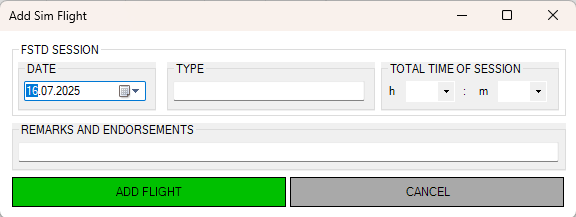
- Date: Today's date is preselected, to change it just click on the field right next to the date.
- Type: Here you can type in your simulator type.
- Total Time of Session: Use the dropdowns to enter your time.
- Remarks and Endorsements: Just type in what you want to add.
The sim-session is assigned a session number, for the case you have multiple sim session on one day.
Aircraft
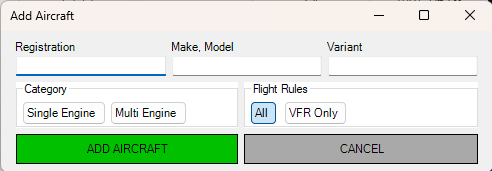
- Registration: Type in your registration.
- Make, Model: Type in your make and model.
- Variant: Type in your variant (this field is optional).
- Category: Select you engine type (based on this its preselected in the add-flight dialog).
- Flight Rules: Select your flight rules (based on this ifr is enabled or diabled in the add-flight dialog).
Pilots
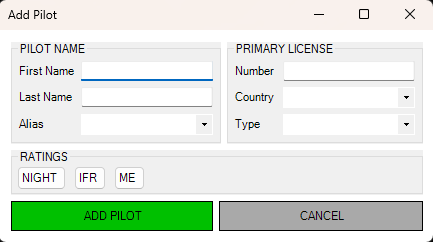
- Pilot Name: Enter the name of the pilot and an alias. You can also select from the suggested aliases.
- Primary License: Enter you number and select your country and type. Based on the type, some ratings are automatically checked.
- Ratings: Here you can select additional ratings the pilot have (based on this some options in the add-flight dialog will not be available).
Edit
Flightlog
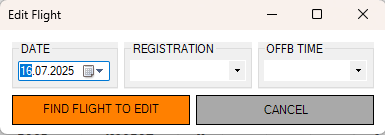
- Date: Today's date is preselected, to change it just click on the field right next to the date.
- Registration: Based on your selected date, the registrations with flights on this day are listed in the dropdown.
- OFFB Time: Based on the selected date and registration, the dropdown is filled with the OFFB times of flights on that day with this registration.
When you click "Find Flight..." you get a dialog identical with the add-dialog. The functionality is identical except that all values are pre filled with the flight you want to edit.
Simlog
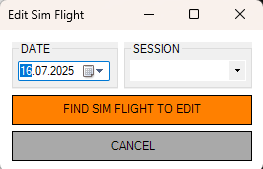
- Date: Today's date is preselected, to change it just click on the field right next to the date.
- Session: Based on your selected date, sessions on this day are listed in the dropdown.
When you click "Find SIM Flight..." you get a dialog identical with the add-dialog. The functionality is identical except that all values are pre filled with the flight you want to edit.
Aircraft
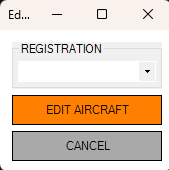
- Registration: Select the registration of the aircraft you want to edit.
When you click "Edit Aircraft" you get a dialog identical with the add-dialog. The functionality is identical except that all values are pre filled with the flight you want to edit.
Pilots
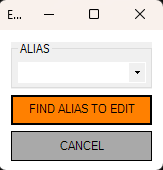
- Alias: Select the alias of the pilot you want to edit.
When you click "Find Alias..." you get a dialog identical with the add-dialog. The functionality is identical except that all values are pre filled with the flight you want to edit.
Delete
Flightlog
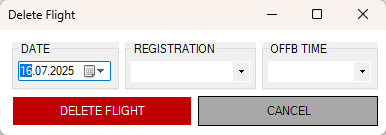
- Date: Today's date is preselected, to change it just click on the field right next to the date.
- Registration: Based on your selected date, the registrations with flights on this day are listed in the dropdown.
- OFFB Time: Based on the selected date and registration, the dropdown is filled with the OFFB times of flights on that day with this registration.
Simlog
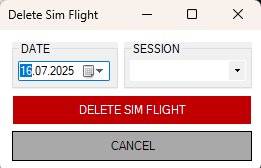
- Date: Today's date is preselected, to change it just click on the field right next to the date.
- Session: Based on your selected date, sessions on this day are listed in the dropdown.
Aircraft
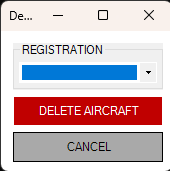
- Registration: Select the registration of the aircraft you want to delete.
Pilots
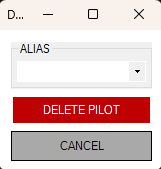
- Alias: Select the alias of the pilot you want to delete.
Reports
By clicking the report button, you may select a report. Once created, the report may be saved as a PDF or Excel file, if desired.
- FlightStatsByType: Generates a report with flightstats grouped by aircraft type.
- FlightStatsByRegistration: Generates a report with flightstats grouped by aircraft registrations.
- FlightStatsByYear: Generates a report with flightstats grouped by year.
- Flightlog Compact: Generates a compact version of the flightlog. (To print your log according to EASA standards, please use the button next to the report button)